![]()
Technical Tip
The file may have columns after the item number and quantity but they will be ignored.
Follow this procedure to create a Micronet ECOM order by loading a file in CSV format. The file you are importing items from should be a comma delimited file formatted as: Item Number, Quantity. For example:
10001,10
10002,5
|
|
|
Technical Tip The file may have columns after the item number and quantity but they will be ignored. |
Refer to "Quick Add".

Micronet displays the file you selected on the Quick add panel.
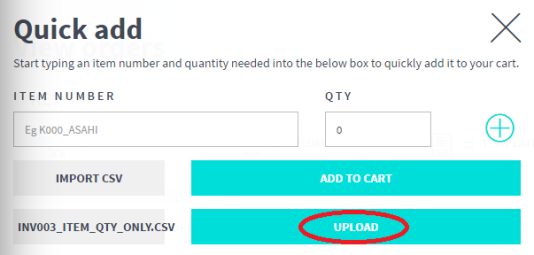
Micronet lists the imported items on the screen.
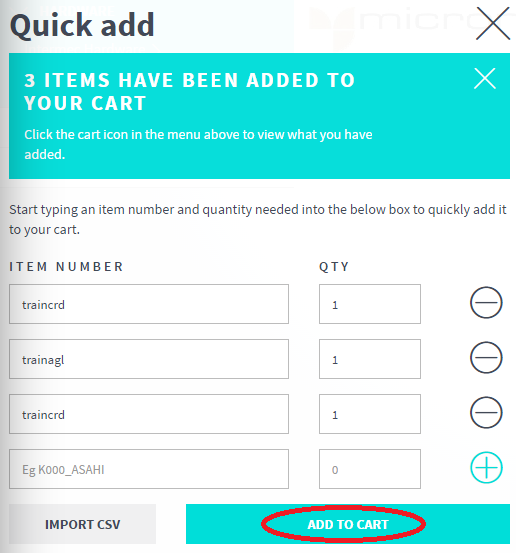
See the previous topic, "Manual Quick Add".
Micronet clears the screen and displays a message that the items have been added to your shopping cart.
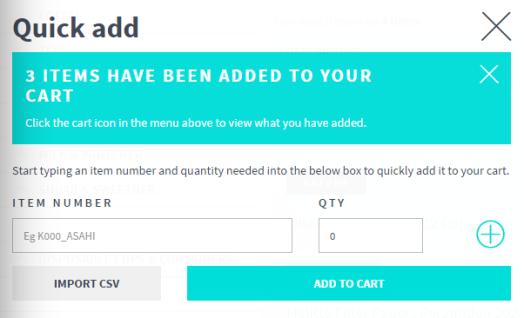
|
|
|
Technical Tip If there are any invalid items in the file, they are not added to the shopping cart and a message is displayed to warn you:
|